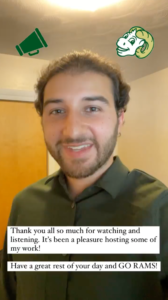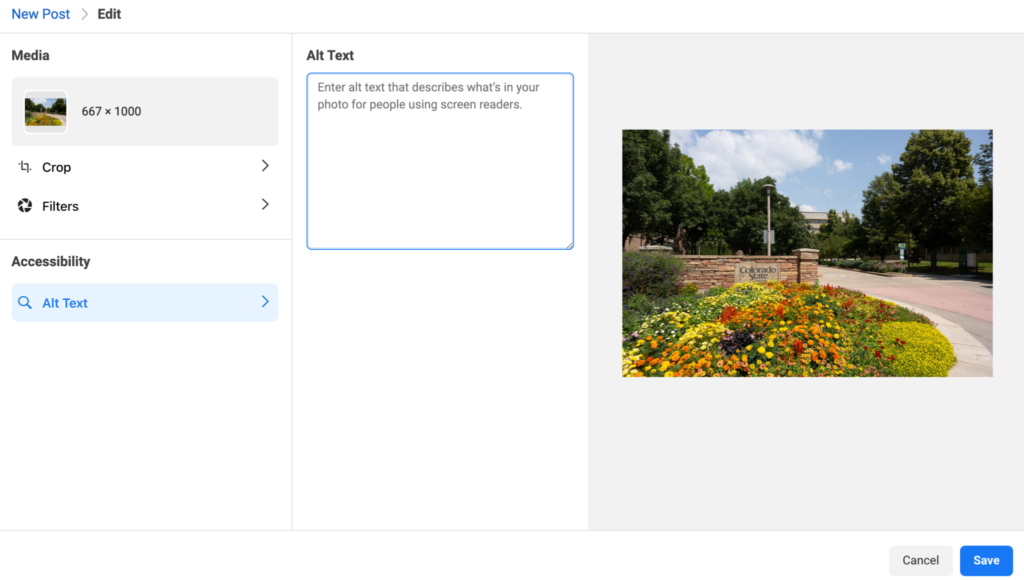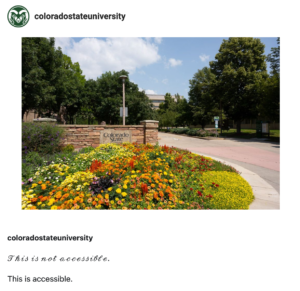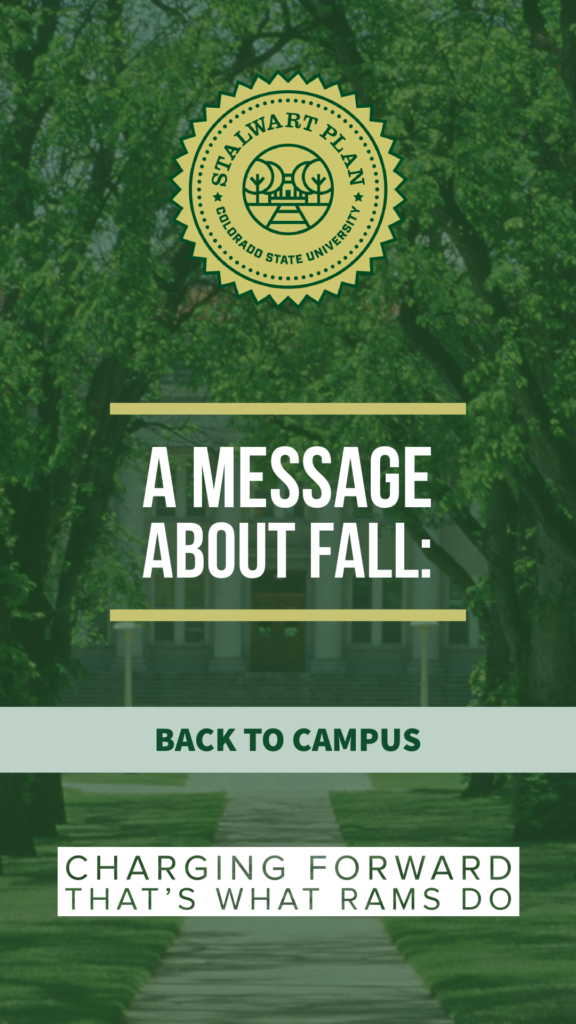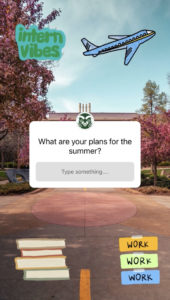While social media platforms have a long way to go in terms of accessibility, major players like Facebook, Twitter and Instagram have implemented new tools to help social media managers ensure they’re reaching audiences of all abilities. And as social media managers, it’s our responsibility to use these digital accessibility features (and follow a few best practices) to help all our fans engage with our brands.
Here are eight ways you can make your social media content more accessible.
1. Caption videos
Captioning videos isn’t new. But, there are best practices when it comes to captions.
Closed captioning or open captioning?
First, what’s the difference between closed captions and open captions?
Open Captions: These are captions that are burned into your video (text on screen). They can’t be turned on or off and are a great option for videos that are being viewed offline.
Closed Captions: Closed captions (CC) typically comes in the form of an .srt file that is uploaded alongside a video on various platforms (Facebook, YouTube, etc.). The caption file tells the platform what text to display and when, and can be turned on or off by the viewer.
When it comes to accessibility, there are pros to both forms of captions.
Open captioning ensures all the dialogue spoken on screen is accurate because they are added by the video editor. Members from the deaf and hearing impaired community have also said open captions help make them feel the most included. They don’t have to worry about turning the captions on or relying on the platform’s average ability to auto-translate the dialogue.
For closed captioning, not only does CC help viewers with a hearing impairment, but viewers with visual impairments can also enlarge the captions for easier viewing, and viewers who speak a different language can choose to have the CC’s translated.
An additional perk: .srt files are searchable. This helps with SEO and, ultimately, can get your video more views.
There are ways to ensure your CC is accurate, as well, by editing the auto-translated scripts by YouTube and Facebook or paying third-party captioning services to caption your videos.
CC Tip: If you’re on a budget, but don’t have time to manually caption your video multiple times on all the platforms, you can manually caption your video once on YouTube and download the .srt file to use on the other platforms.
2. Caption Instagram Stories
Instagram Stories are highly inaccessible all the way around. For years, users have been urging Instagram to make Stories accessible, and while Instagram still has a lot of work to do, it did recently release a new caption feature to help users with hearing impairments enjoy Stories. (Finally!)
The new “caption” sticker can be found by tapping on the 
Using the caption feature is one small way to help make your Stories more accessible. I’ve included a few more accessibility tips for Stories below.
You can also link to a captioned version of a video in your Instagram Story. If you don’t currently have the ability to link in your Instagram Story, good news: Instagram is testing out a “link” sticker that will allow anyone to add a link to their Story.
If captions aren’t appropriate for your Story, be sure to still be sure to add text/descriptions to the video within Instagram Stories.
3. Alternate text
Alternate text, or alt text, isn’t new, either. But fortunately, by 2021 most social media platforms have added alt text options for images.
Alt text is a short description of an image that helps a person with a visual impairment hear what the image looks like.
Here are a few alt-text tips from CSU’s Assistive Technology Resource Center:
Alternate text should be added to all non-text elements, including:
- Pictures
- Graphs
- Charts
- Tables
- Microsoft Office SmartArt
Make alternate text meaningful to a listener:
- What is the context of the image? What meaning does it add to the page?
- Be concise. Describe only what you expect visual users to get out of the image.
- If the image is already described in the surrounding text, the alt text can be very short.
- Avoid redundant statements like “Image of” or “This is a picture of.” Simply state what it is.
- If an image is purely decorative, mark it as such (various methods depending on software).
While many social media platforms might automatically assign alt-text to an image, don’t rely on this. The descriptions are often vague, misleading and incorrect.
Adding alt text to an image on Facebook
To add alt text to an image on Facebook, click on the edit button next to the photo in Creator Studio, and you’ll see an option for alt text. If you forget to add the alt text, you can add it to the image after it’s published by clicking on the photo, clicking on the three dots in the upper righthand corner, and selecting “Change alt text.”
Adding alt text to an image on Instagram
You can add alt text to an Instagram image either through Facebook’s Creator Studio or the mobile app. For both options, alt text is under “Advanced Settings,” which you’ll see after uploading the image.
Adding alt text to an image on Twitter
After you upload your image to Twitter, an option to “Add description” appears under the image.
Adding alt text to an image on LinkedIn
LinkedIn is just as easy as Twitter. Once you upload an image, the option to “Add alt text” will appear at the top of the image.
4. Image descriptions
You might be thinking ‘wait a minute, didn’t we just cover image descriptions?’ But, alt text and image descriptions are two different approaches that both help with accessibility.
While alt text is embedded in an image that screen readers can read for people with visual impairments, image descriptions are included in your caption. Further, alt text is typically a concise description of an image, while image descriptions provide longer, more detailed descriptions of the image.
Prior to Instagram’s alt text feature, some users would include image descriptions in their caption just below their post text. While the alt text feature is a great tool to use, image descriptions can add a richer explanation of the photo for users with visual impairments. It also helps users with visual impairments who do not use or have access to a screen reader. Further, while alt text cannot be translated into other languages, captions can.
One center at CSU does image descriptions especially well, and that is the CSU Pride Resource Center. I encourage you to look through the @csupriderc Instagram account for more great examples of image descriptions.
View this post on Instagram
5. #Hashtags
Proud of our #ColoradoState community for coming together at School is Cool to pack backpacks for Poudre School District students in need 💚💛 pic.twitter.com/CSCS3Hl1Io
— Colorado State University (@ColoradoStateU) August 6, 2021
Hashtags are synonymous with social media. But screen readers have a difficult time reading hashtags that are all lowercase. For example, #thisisnotaccessible.
A quick and easy way to make hashtags more accessible is by capitalizing the first letter of each word in a hashtag (otherwise known as camel case). For example, #ThisIsAccessible.
Not only will screen readers be able to decipher what the hashtag says, but it will also help people with dyslexia or reading challenges.
Further, if you like to use a lot of hashtags, you might consider posting the hashtags as a comment rather than within your caption. While many users will glance over a long list of hashtags, screen readers will read each and every one. Separating the hashtags in their own comment will prevent users with visual impairments from being forced to listen to them all.
6. Limit emoji use
View this post on Instagram
Maybe you don’t use a ton of hashtags, but you enjoy getting creative with emojis. I get it! They’re fun. They’re also, for the most part, pretty universal and break down language barriers. A 😊 is a smile just about anywhere.
But, similar to hashtags, screen readers will read out the title of every emoji in a caption. Sometimes emojis can add additional meaning to a caption or say something without actually having to say it. It’s more than okay to use them! But, if the emoji doesn’t add much to the caption, limit how many you use and avoid stringing them together.
7. Avoid stylized/decorative fonts in captions
Stylized or decorative fonts are great for helping your caption stand out to a user on Instagram and Twitter. However, they aren’t accessible.
Screen readers can only read the native fonts on Instagram and Twitter and will skip over any stylized text you use.
To ensure your content is accessible as possible, avoid using anything but the platform’s native font.
8. Make your Instagram Story as accessible as possible
These last tips particularly pertain to Instagram Stories, but are also good rules of thumb for any graphics or visuals you create.
As I mentioned earlier, Instagram Stories are pretty inaccessible, especially for people with visual impairments. But, there are a few things we can do as social media managers to help.
Color contrast: When you’re using colorful fonts, make sure the colors contrast enough so that a user with a visual impairment can still clearly see the graphic/text. There are awesome free tools out there that allow you to check whether two colors contrast enough, like this Contrast Checker.
Fonts: Although Instagram Stories offer fun and decorative fonts, some of them can be hard to read for people with visual impairments. Avoid the overly stylized and funky fonts, like cursive.
Further, it’s always a good idea to highlight text by adding a contrasting color behind the text to make the text pop even more.
Buttons/stickers: One of the best parts about Instagram Stories are the interactive components. Surveys, questions, polls, etc. Be sure to center the buttons/stickers in the Story for people with visual impairments.
In my research, I also saw a tip that said if you’re using the question sticker, consider typing the question in a large font above the question sticker so it’s easier to read.
Sharing critical information: When you have important information to share on behalf of your brand, be sure to include the critical information in both the Story and on the feed, especially if the information you’re sharing is in the form of a graphic. Since Stories are highly inaccessible for people with visual impairments, including the information in more than one place helps ensure all of your followers have the opportunity to receive the information.
Go forth and be accessible
These are just a few ways you can easily make your social media content more accessible and provide everyone in your digital community the chance to interact with your brand in the social space.
I hope you found this useful! Until next time, friends 👋