What is GA4?
Google Analytics 4 (GA4) is the latest version of the amazing web data collection and reporting tool that is Google Analytics. GA4 is designed to be more user privacy-centric and aimed at having less sampling in its intrinsic reports. The event-based tracking framework and cross-device capabilities make it easier to have a single property track users as they switch between the website and apps connected to the same brand.
On July 1, 2023, standard Universal Analytics properties will no longer process data. It is recommended that you set up your GA4 property working in tandem with your current Universal Analytics property until it is retired by Google. This will give you enough time to familiarize with the interface and observe the data differences coming through from the two instances. Also, creating a GA4 property now will ensure that you will have access to one-year comparison data when your existing Universal Analytics property is deprecated.
What’s new in GA4?
There are many differences in the data collection model between Universal Analytics and Google Analytics 4 properties – particularly in how data is defined and what the data elements are called. GA4 boasts of using machine learning to deliver preset ‘insights’ and intuitive reporting. Here is a brief introduction to some concepts in GA4:
Data Collection
- Events: User interactions with a website or app – like page views, button clicks, user actions, etc. Unlike in the previous GA instance, events do not require adding customized code into the on-site Analytics tracking code, some events are measured by default. For example, when someone views one of your website pages, a page_view event is triggered. In addition to the standard page view measurement, GA4 is able to automatically measure interactions such as Scrolls, Outbound clicks, Video engagement and File downloads without the need to add additional code. This is the Enhanced Measurement feature that can be switched on with a toggle switch.
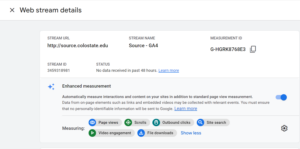
- Parameters: Additional bits of information that give context to each event. For example, parameters can be used to describe the value of a purchase, or to provide context into where, how, and why the event was logged.
- User property: Attributes or demographic information about the user.
- User ID: Single ID used for cross-platform user tracking.
- Data Stream: GA4 does not have Views, unlike Universal Analytics. Instead, GA4 has data streams which is essentially the flow of data from a customer touchpoint (e.g., app, website) to GA
Sessions
In traditional analytics terms, a session is a group of user interactions with your website that take place within a given time frame. Google Analytics 4 session metrics are derived from the session_start event, which is an automatically collected event. The duration of a session is based on the timespan between the first and last event in the session.
In Universal Analytics, a new campaign will start a new session regardless of activity. In Google Analytics 4, a new campaign does not begin a new session. This may lead to lower session counts in your Google Analytics 4 property.
In Google Analytics 4, events are processed if they arrive up to 72 hours late. Because Google Analytics 4 events are processed across a wider time range, you may see higher session counts in your Google Analytics 4 property, as well as variations in reported figures within these 72 hours
Please note that the differences in the data collection between the two versions of GA will lead to differences in the session count.
GA4 Properties
You can use a Google Analytics 4 property for a website, an app, or both a website and app together whereas a Universal Analytics property only support websites.
Google Analytics 4 properties don’t have a “UA-” tracking ID. Instead, they have a “G-” ID. GA4 properties don’t have ‘Views’ and they don’t have ‘Goals.’
GA4 User Interface
With increasing focus on user privacy, it’s becoming increasingly difficult to track users as they use multiple devices and travel across multiple platforms. GA4 appears to be a forward-thinking solution using enhanced machine learning techniques to help fill in the missing data gap aiming to create a single user journey for all data linked to the same identity.
You will notice the differences between the two instances of GA in terms of reporting interface. Instead of a long list of pre-processed reports that try to cover every use case, GA4 uses overview reports in summary cards.
The home page summarizes overall traffic, conversions, and revenue for that property.
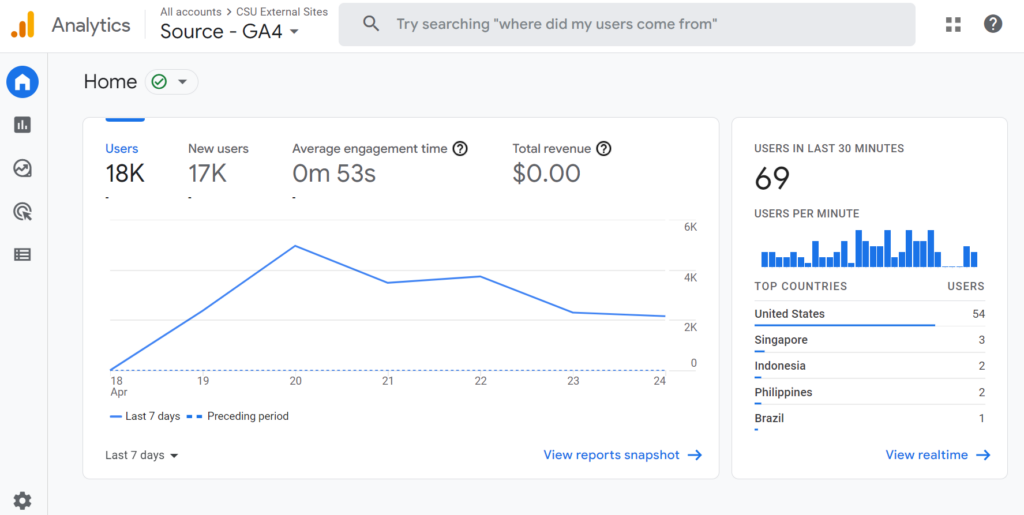
One major change from the previous interface is the creation of the Explorer reports. The new Analysis Hub provides access to sophisticated reporting through preset templates.
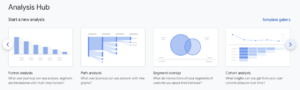
Learn more on the types of reports that can be created in the Analysis Hub.
How to set up a GA4 property?
The GA4 setup has the following hierarchy:
- Account: Your access point for analytics. You typically have one account for one brand/organization.
- Property: The containers for your reports based on the data you collect from your apps and sites. You can create up to 100 properties in an account.
- Streams: A data stream is a flow of data from a customer touchpoint (e.g., app, website) to GA. Each Google Analytics 4 property can have up to 50 data streams (any combination of app and web data streams).
For complete beginners, and for brands that do not use Google Tag Manger or haven’t setup Google Analytics, refer to this setup guide.
For accounts that are looking to migrate to GA4 and for managers that have more technical know-how, refer to this guide.
How to create a Landing Page report in GA4?
Experienced users would have noticed that the Landing Pages report from Universal Analytics is missing in GA4. The following tweet thread by ex-Google employee Krista Seidan walks through the process of creating your own version of the Landing Page report:
This one’s for all the SEOs out there…
The Landing Page report. Universal Analytics has it, GA4 does not.
But… you can make it! I’ll show you how to make your own landing page report in GA4 in a few easy steps,
🧵— Krista Seiden (@kristaseiden) May 10, 2022
I’d also recommend following @kristaseiden as they are an excellent resource in this domain, aside from being on the team that worked on GA4.
Other resources to explore GA4
Here are a few resources to help you navigate the switch to GA4: